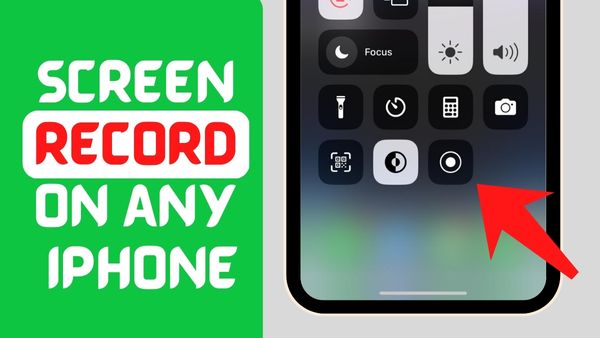
How to Screen Record on iPhone, 11, 12, 13 with Sound, All iPhone
In iPhone, we need screen recording a lot. To record the screen of your phone or there is any such WhatsApp status that we have to download. So at that time we use a method. To download that whatsapp status and that’s it. iPhone screen recording. Yes, you can download anyone’s WhatsApp status in iPhone, but we do not know that how to screen record on iPhone. That too with sound, so today you stay inside this post, I will tell you how to screen record with sound on iPhone.
One this i will tell you that if you read this article till the end you don’t have to download any apps for screen recoding.
How to Get Screen Record on iPhone
To Get Screen Record on iPhone Go to settings > Control center > add screen recording. that’s it your screen recoding added to your iPhone. and these are step also works on any iPhones like: 11, 12, 13 & iPhone 14 too. but Most of you don’t know that How to Get Screen Record on iPhone. but you don’t have to worry about it, because you reach the right place. and the very close to your destination. after reading this post you will able to screen record on any iPhone, i’m sharing the step by step images too for your better understanding. ok so now its time to learn how do you screen record on iPhone.
How to Screen Record on iPhone, 11, 12, 13 & iPhone 14
To record screen in iPhone, you have to click on the setting icon first.
- Go to Settings.
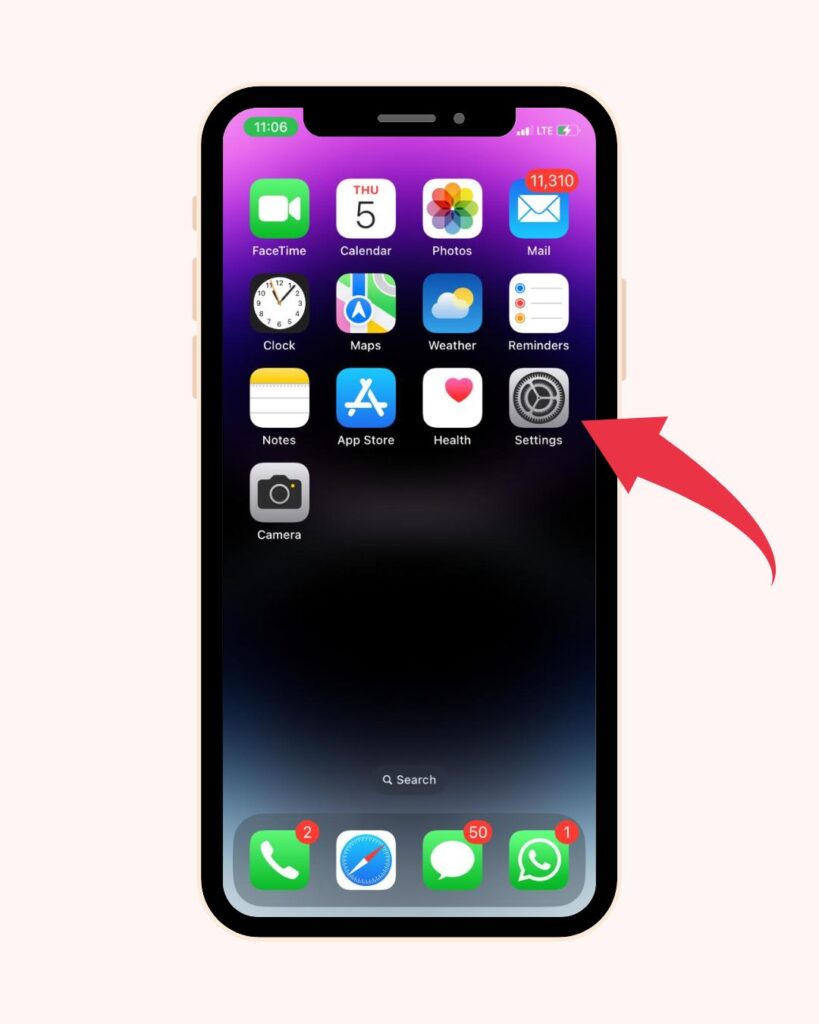
- After that Control Center,
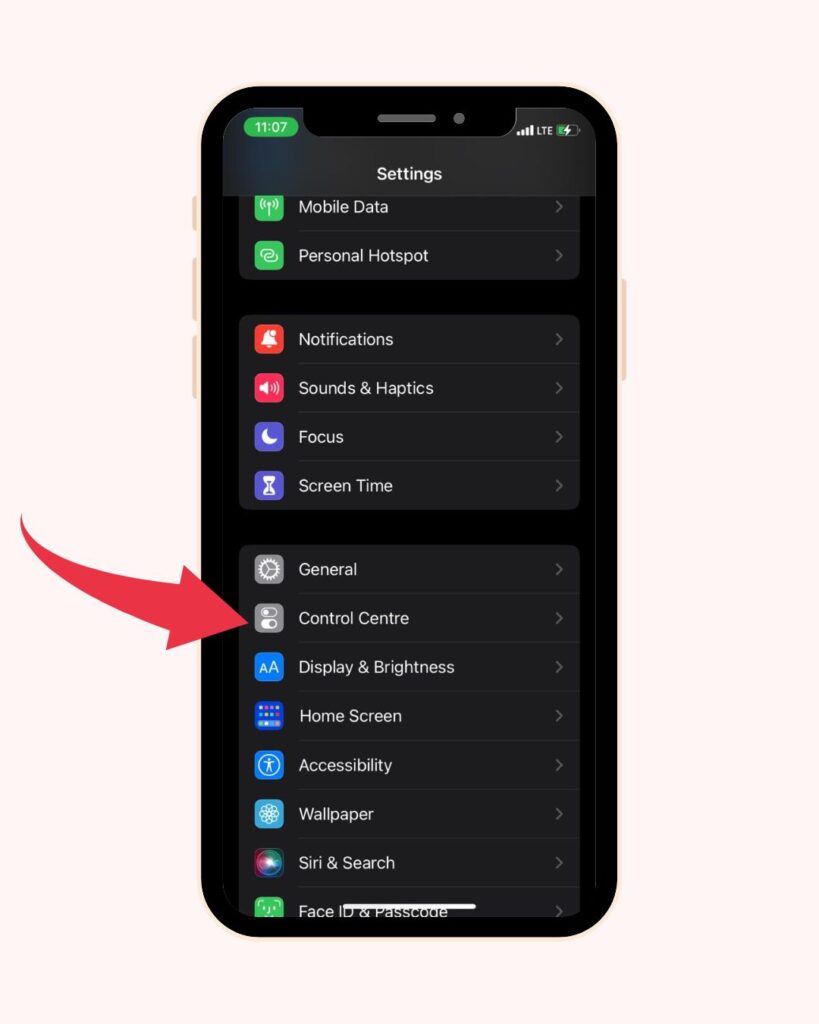
- Then scroll down to the screen recording option,
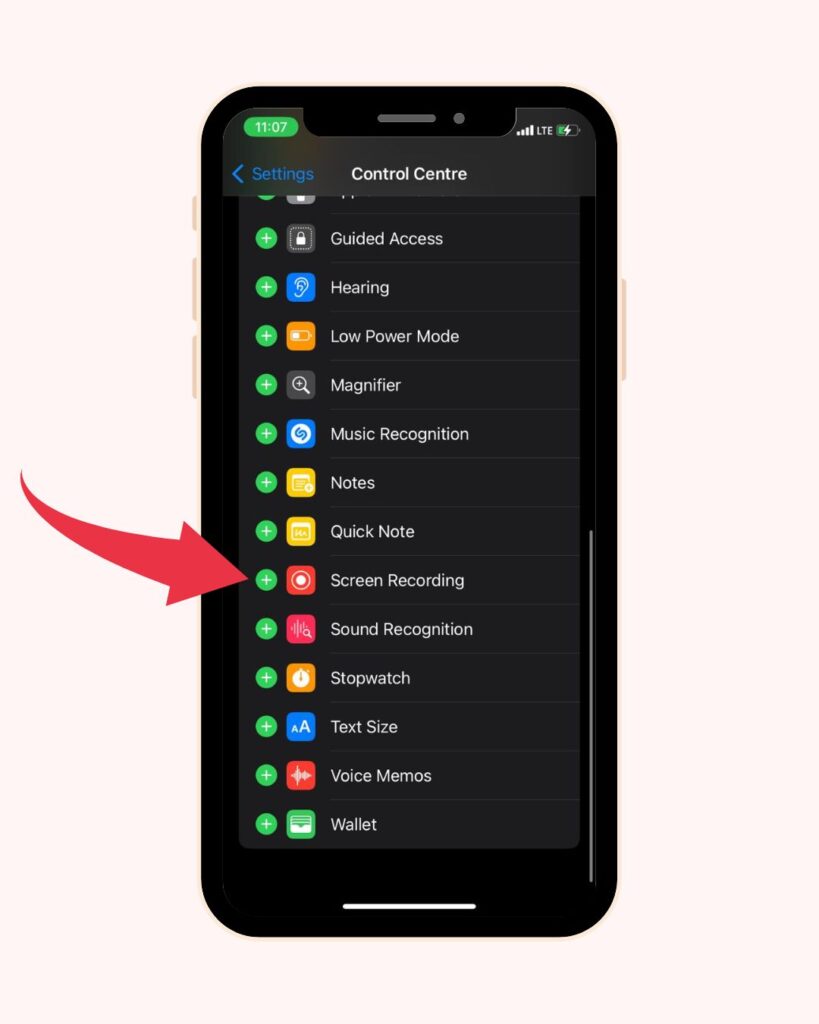
- Here tap the Add button (+) next to Screen Recording.
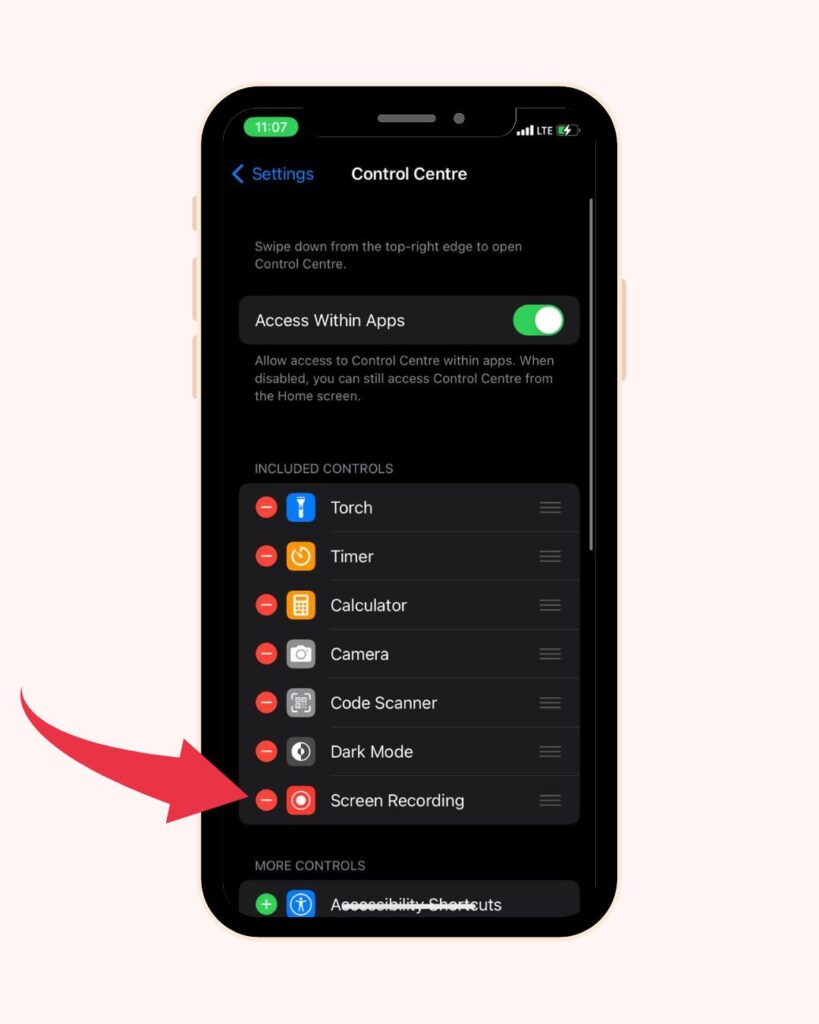
- After that Open Control Center on your iPhone.
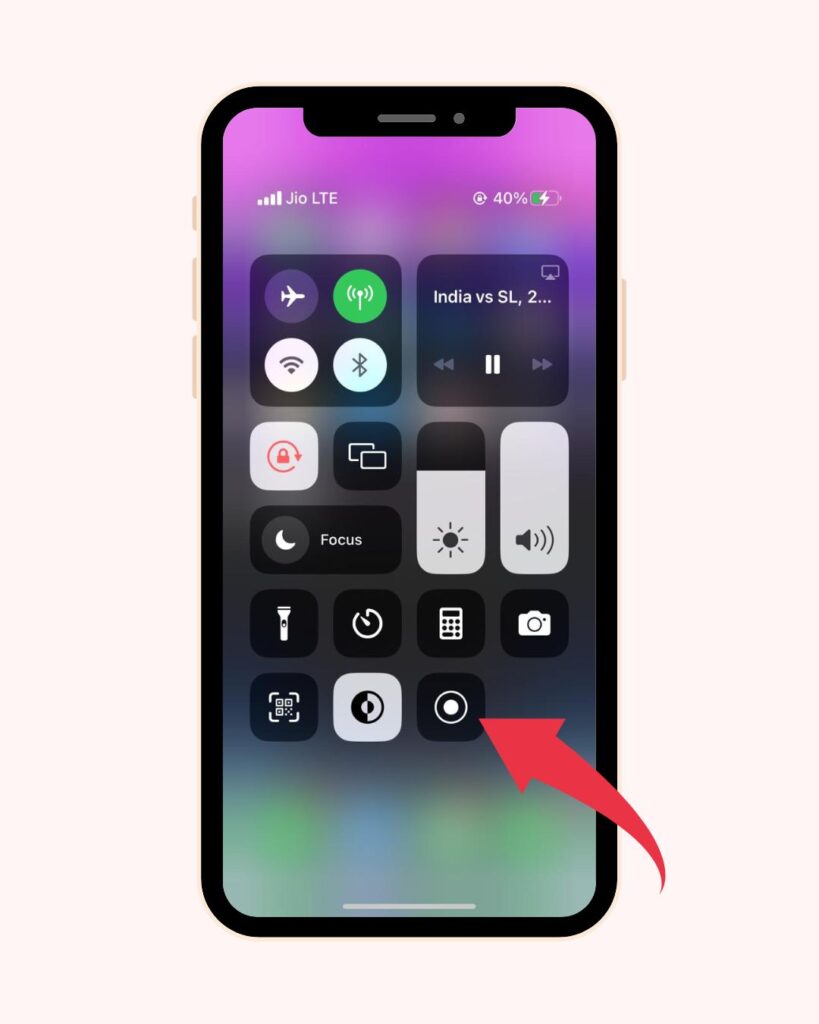
- Tap the gray Record button, if you are in dark mode click on the white dot icon, then wait for the three-second countdown.
- Exit Control Center to record your screen.
that’s all now you knew how to screen record on iPhone.
Read more – Hide WhatsApp Online Status, How to Hide WhatsApp Online Status While Chatting
How to Screen Record With Sound on iPhone
ok but some time later it will automatically turn off sound recording when you record next time,
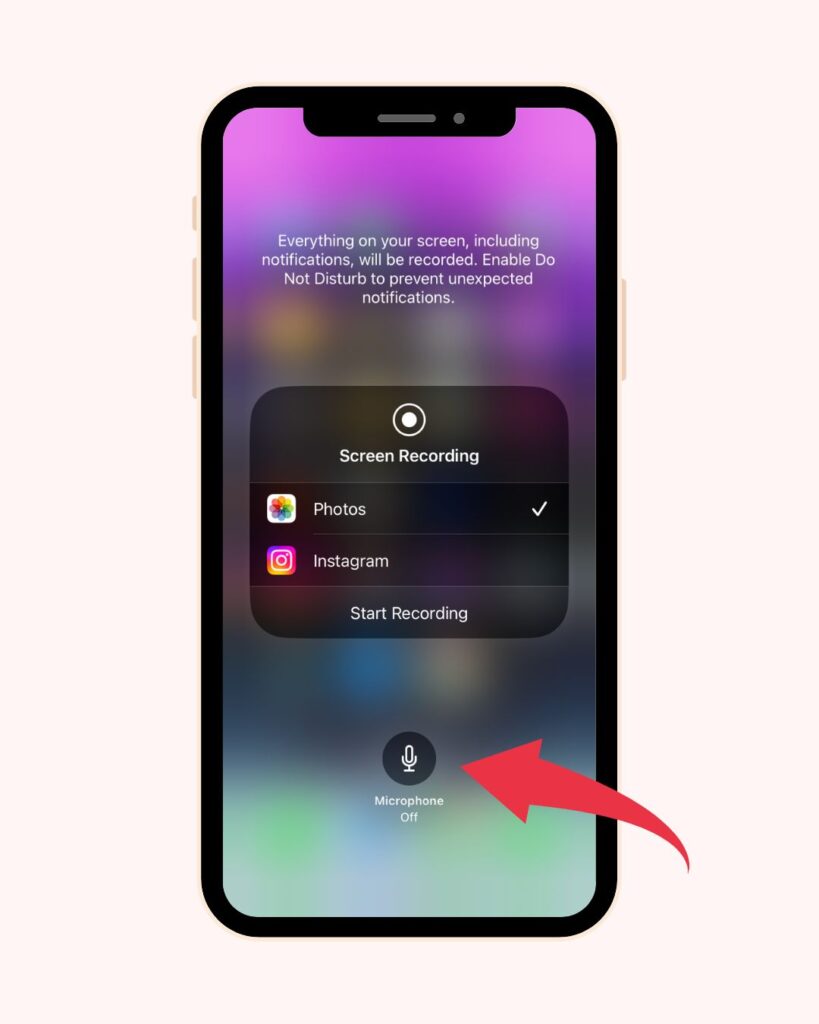
So if you want to screen record with sound on iPhone 11, 12, 13, or the latest one iPhone 14.
So you have to open the control center and here long press on the record button for a couple of second.
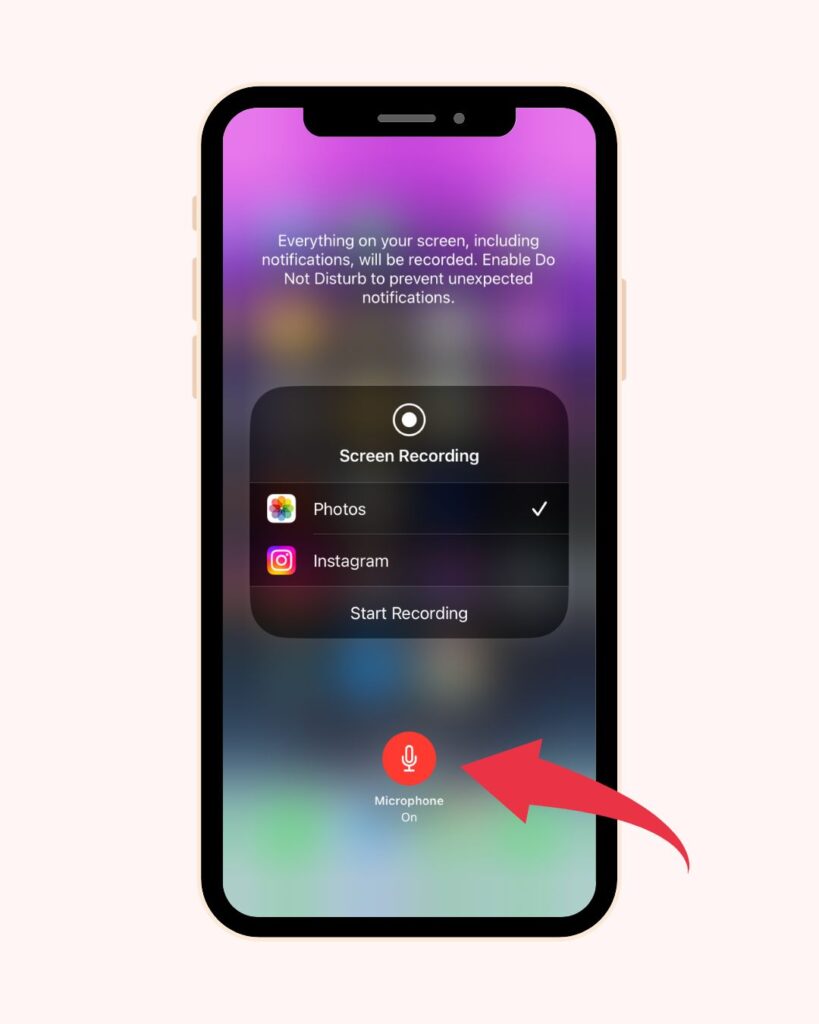
After that you will able to turn on the mic too, to do this you will able to record any iPhone screen with sound.
Conclusion
I think now you learned How to Screen Record on iPhone – Go to Settings > Control Center > then tap the plus (+) button next to Screen Recording. Open Control Center on your iPhone. Tap the gray Record button. Exit Control Center to record your any iPhone screen.
If you like this post share it with your friends and family who have any iPhone like 7, 8, 10, X, Pro, Pro Max, or the latest one iPhone 14 Plus or 14 Pro Max will help this article too for screen record.
Find our more solution –
- Hide WhatsApp Online Status
- How to Hide Online Status on WhatsApp
- How to Turn Off WhatsApp Online Status
- WhatsApp Online Status
- How to Hide WhatsApp Online Status While Chatting
About – Pro Tech User
Pro Tech User – This is a tech website. Here you will get tips and tricks related to new android, iOS and iPhone. And also read how to posts related to apps like WhatsApp, facebook, instagram in English. Our goal is to make you a Pro Tech User.
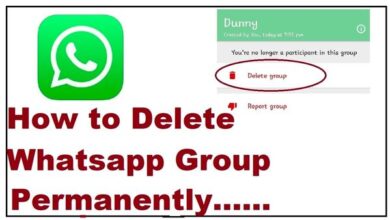

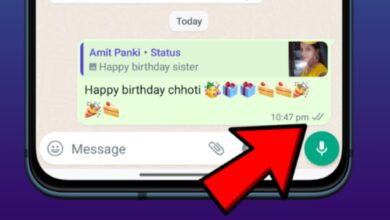
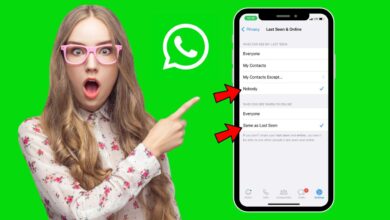
2 Comments